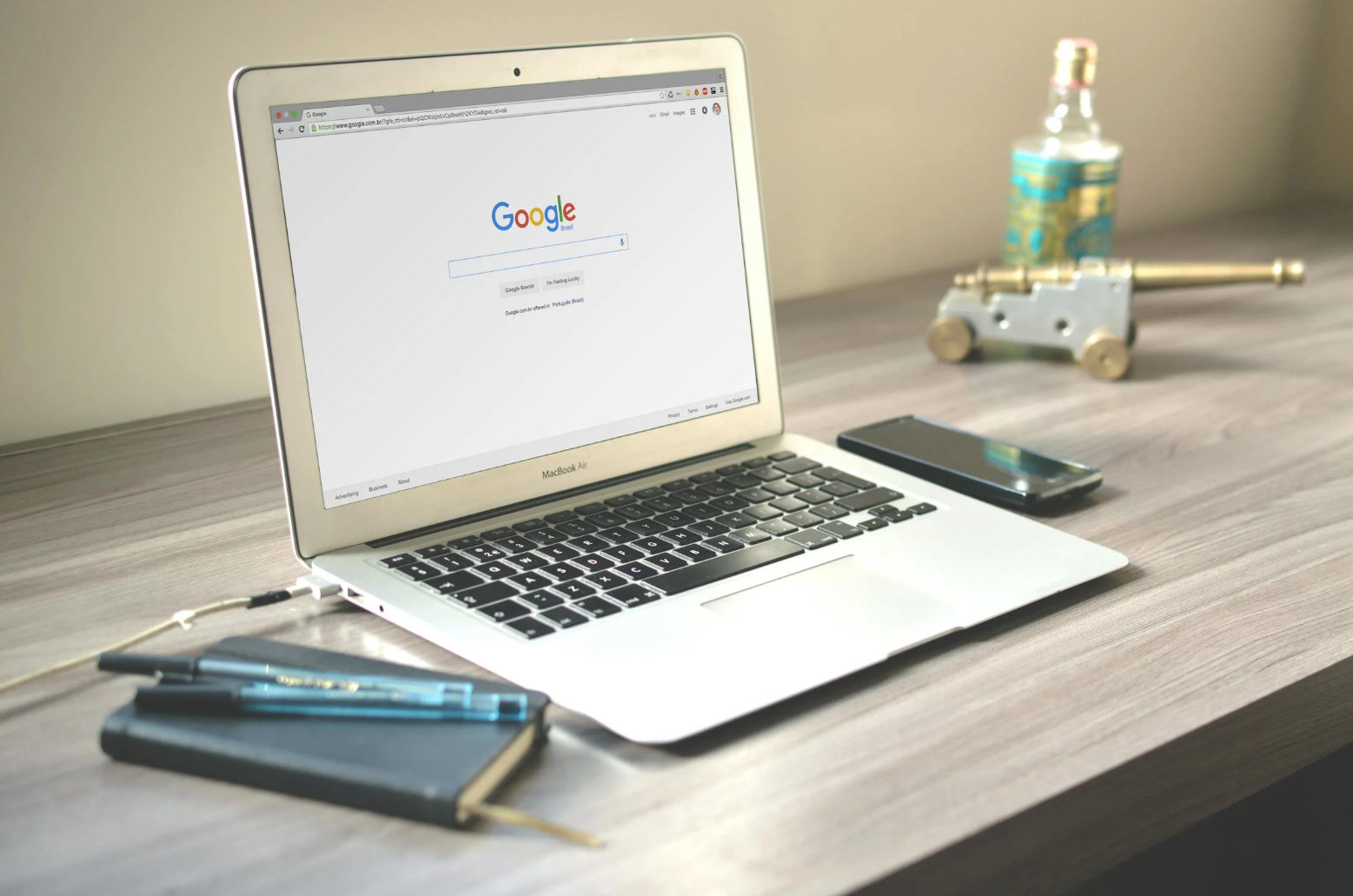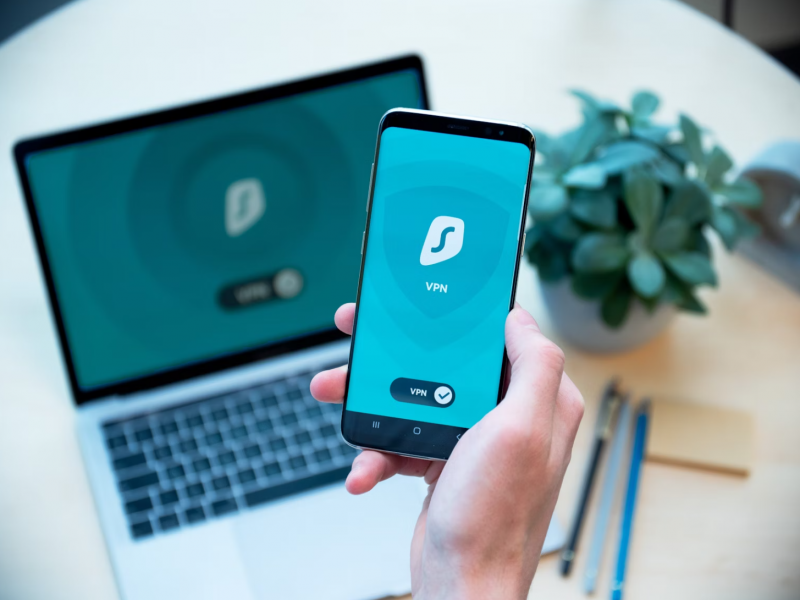Introduction: Why Chrome Extensions Still Matter in 2025
In a digital landscape overflowing with distractions, Chrome extensions remain one of the most efficient ways to streamline daily workflows. Whether you’re working remotely, running a startup, or managing a hybrid team, these lightweight tools can transform your browser into a productivity command center.
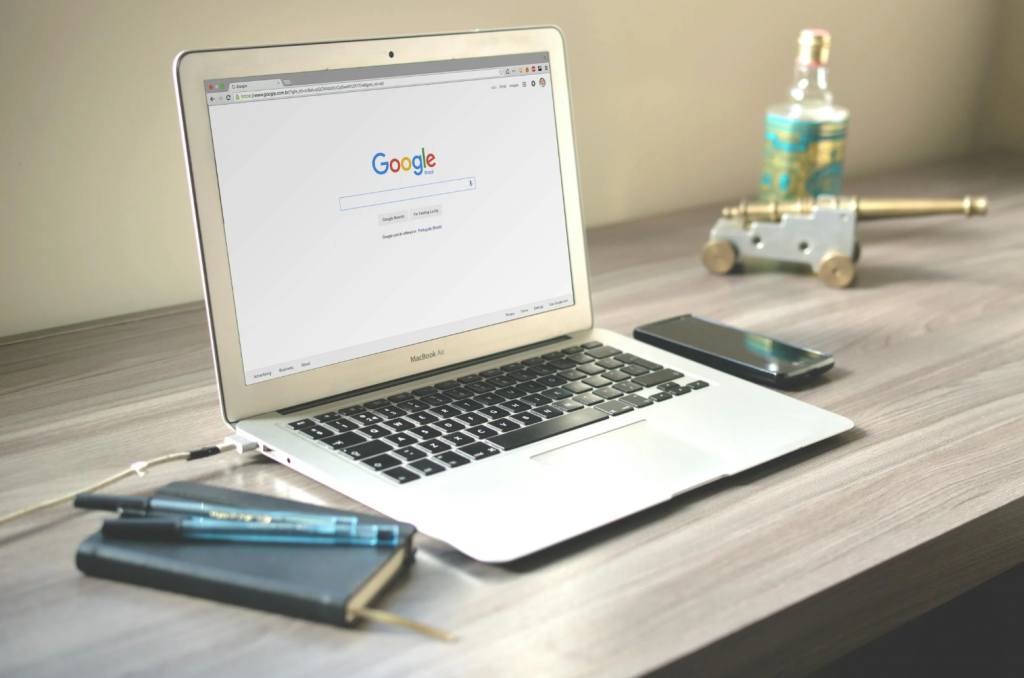
How to Choose a Productivity Extension
Compatibility with Your Workflow
An extension must integrate seamlessly into your existing tools—whether that’s Google Workspace, Notion, or Slack. Otherwise, it becomes just another digital burden.
User Interface and Ease of Use
A clean, intuitive interface is essential. The fewer clicks, the better.
Data Privacy and Permissions
Don’t ignore those permission requests. Only install extensions from reputable developers with transparent data policies.
1. Momentum – Mindful New Tab Experience
Key Features
- Replaces the default new tab with motivational quotes and calming imagery
- Displays daily goals and to-do lists
- Weather widget and search shortcuts
Best For
Users who need mental clarity and a serene environment to stay centered during intense work sessions.
2. Workona – Tab Manager for Focused Sessions
Key Features
- Organize tabs into workspaces
- Restore tab sessions effortlessly
- Share tab groups with team members
Best For
People who juggle multiple projects and want to avoid drowning in tab chaos.
3. Clockify – Time Tracker for Remote Teams
Key Features
- One-click time tracking from your browser
- Detailed reports and project breakdowns
- Works with Trello, Asana, and more
Best For
Freelancers, agencies, and remote teams needing accurate billing and productivity logs.
4. Notion Web Clipper – Save and Organize Ideas Instantly
Key Features
- Save any webpage directly to a Notion page
- Add tags, comments, and project links
- Syncs across devices
Best For
Researchers, marketers, and students who constantly collect digital content for later use.
5. Forest – Stay Focused with Visual Pomodoros
Key Features
- Use Pomodoro technique with a twist—grow a digital tree while staying focused
- Block distracting websites during sessions
- Earn virtual coins to plant real trees
Best For
Visual learners and people who appreciate gamified productivity.
6. Grammarly – Write with Confidence
Key Features
- Real-time grammar, tone, and clarity checks
- Suggestions for better word choice
- Available across email, Google Docs, and social media
Best For
Writers, editors, students, and anyone sending professional emails daily.
7. RescueTime – Analytics for Your Browsing Habits
Key Features
- Tracks time spent on websites
- Gives productivity scores
- Weekly reports and goal setting
Best For
Anyone curious about their time black holes or aiming for measurable self-improvement.
8. Todoist for Chrome – Simple Yet Powerful Task Lists
Key Features
- Add tasks from anywhere on the web
- Prioritize, label, and delegate
- Gmail and calendar integration
Best For
Task-oriented users who prefer to capture ideas without switching tabs.
9. Loom – Record and Share Videos in Seconds
Key Features
- One-click screen recording
- Share links instantly
- Record voice and webcam together
Best For
Managers, product teams, and educators who want to ditch long emails for quick videos.
10. StayFocusd – Enforce Discipline Digitally
Key Features
- Block time-wasting sites after set limits
- Nuclear Option for total digital lockdown
- Highly customizable restrictions
Best For
Serial procrastinators and deep work fanatics who need a virtual gatekeeper.
Final Thoughts: Building a Productivity Stack that Works
There’s no single extension that will revolutionize your life—but the right combination can. Think of it like building your digital Swiss Army knife: Momentum for mindfulness, Workona for tab control, Clockify for time logs, and Forest for discipline. The key is to choose tools that align with your daily rhythm and priorities.
FAQs
1. Are all these Chrome extensions really free?
Yes, all the mentioned extensions offer free versions with useful core functionalities. Some may offer premium tiers, but the basics are free.
2. Will these extensions slow down my browser?
Generally, no. However, having too many active extensions can cause slowdowns. Use only what you need.
3. Can I use these extensions on other Chromium browsers like Brave or Edge?
Absolutely. Most Chrome extensions work on any Chromium-based browser.
4. Are these extensions safe to use at work?
Yes, but always check the permissions and ensure they don’t access sensitive company data without encryption.
5. How many productivity extensions should I use at once?
Ideally, limit yourself to 4–6. Using too many can become counterproductive and clutter your workflow.